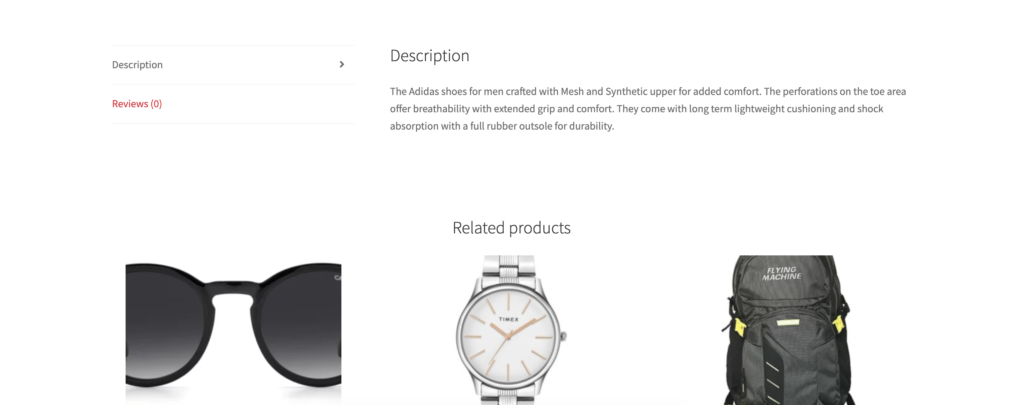How to remove additional information from WooCommerce store
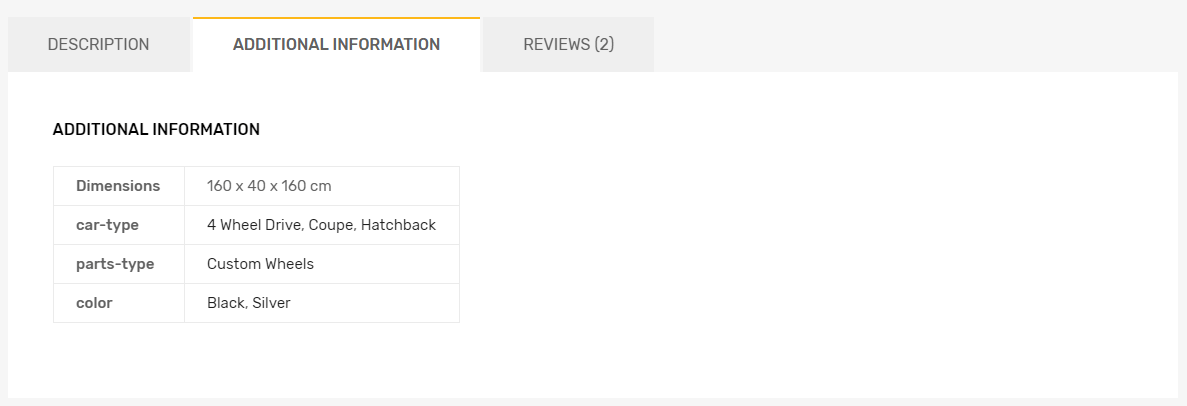
To remove additional information from WooCommerce, you’ll typically need to customize your WordPress theme or use custom code. WooCommerce provides various hooks and filters that allow you to modify its functionality and remove or hide specific elements. Here’s a general guide on how to remove additional information from WooCommerce:
Note: Before making any changes to your WooCommerce store, Please take the complete backup of your website.
- Access Your WordPress Dashboard: Log in to your WordPress dashboard.
- Theme Customization:a. Go to
Appearance>Customize. This will allow you to access the theme customization options.b. Depending on your theme, you may find options related to WooCommerce in the customizer. Check for settings related to product details or additional information display. You might be able to disable or hide them from here. - Use Custom CSS:
If your theme customizer doesn’t provide specific options to remove the information, you can use custom CSS to hide elements. Here’s an example of how to hide specific elements using CSS:
- Go to
Appearance>Customize. - Click on
Additional CSS. - Add the below CSS code to hide the additional information tab on the product description page:
/* Hide additional information tab */
li.additional_information_tab {
display: none !important;
}Use Filters and Hooks:
If you need more advanced customization or want to remove information programmatically, you can use filters and hooks provided by WooCommerce. You’ll typically need to add custom code to your theme’s functions.php file or use a custom plugin. Here’s an example of how to remove the product categories programmatically:
add_filter('woocommerce_product_meta_end', 'remove_product_categories');
function remove_product_categories() {
return;
}This code hooks into the woocommerce_product_meta_end action and returns nothing, effectively removing the product categories.
Update and Save: After making your changes, be sure to update and save your WordPress theme settings or custom code.
Clear Cache: If you have a caching plugin, clear your website cache to see the changes take effect.
Test: Thoroughly test your website to ensure that the additional information has been successfully removed without causing any issues.