More options to help websites preview their content on Google Search
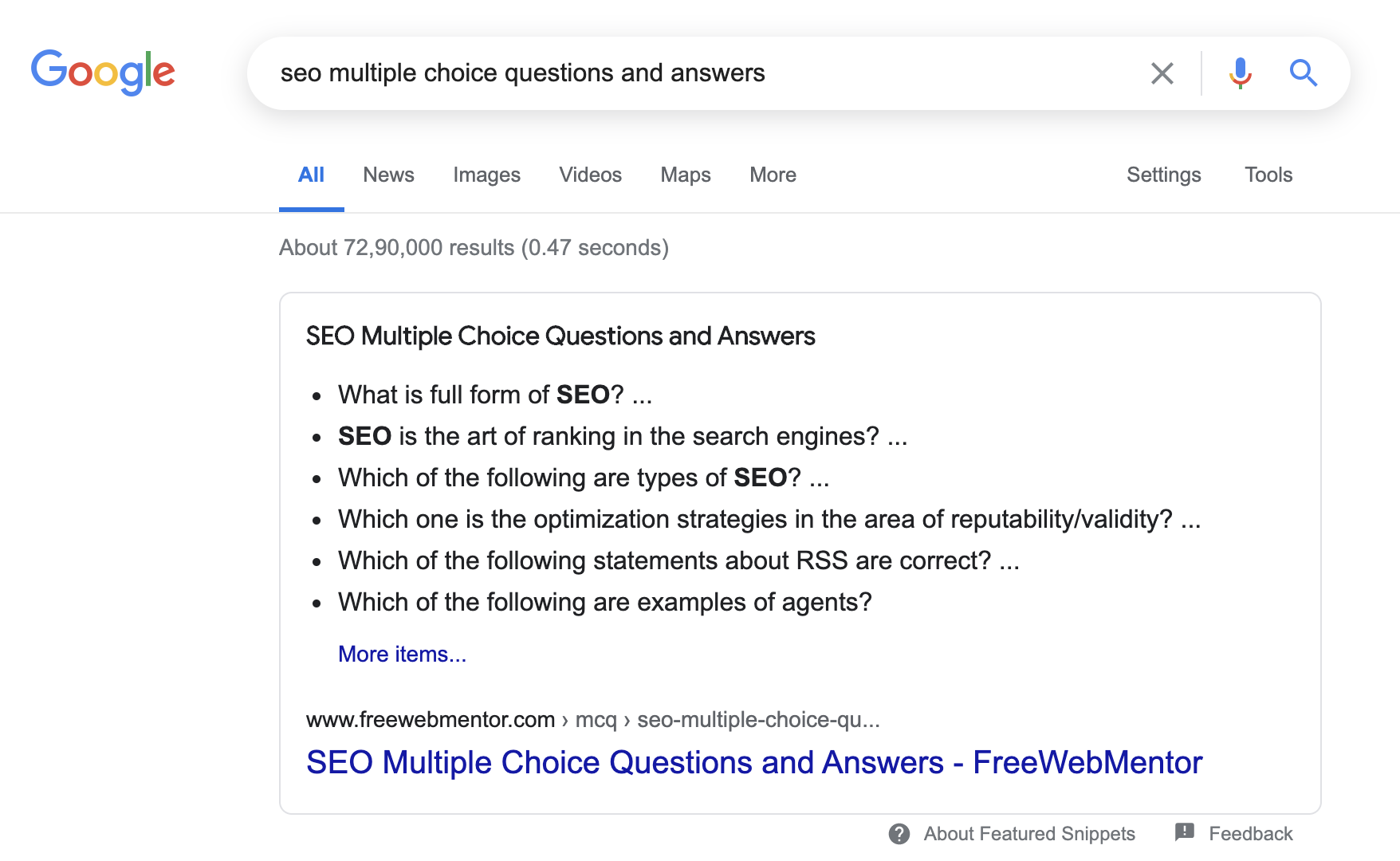
Google uses content previews, including text snippets and other media, to help people decide whether a result is relevant to their query. The type of preview shown depends on many factors, including the type of content a person is looking for and the kind of device they’re viewing it on.
For instance, if you look for recipe results on Google, you may see thumbnail images and user ratings–things that may be more helpful than text snippets when it comes to deciding what you want to eat. Alternately, or perhaps you’re looking for a concert nearby, and are able to check out the events directly in the search results. These are made possible by publishers marking up their pages with structured data.
Google automatically generates previews in a way intended to help a user understand why the results shown are relevant to their search and why the user would want to visit the linked pages. However, we recognize that site owners may wish to independently adjust the extent of their preview content in search results. To make it easier for individual websites to define how much or which text should be available for snippeting and the extent to which other media should be included in their previews, we’re now introducing several new settings for webmasters.
Letting Google know about your snippet and content preview preferences
Previously, it was only possible to allow a textual snippet or to not allow one. We’re now introducing a set of methods that allow more fine-grained configuration of the preview content shown for your pages. This is done through two types of new settings: a set of robots meta tags and an HTML attribute.
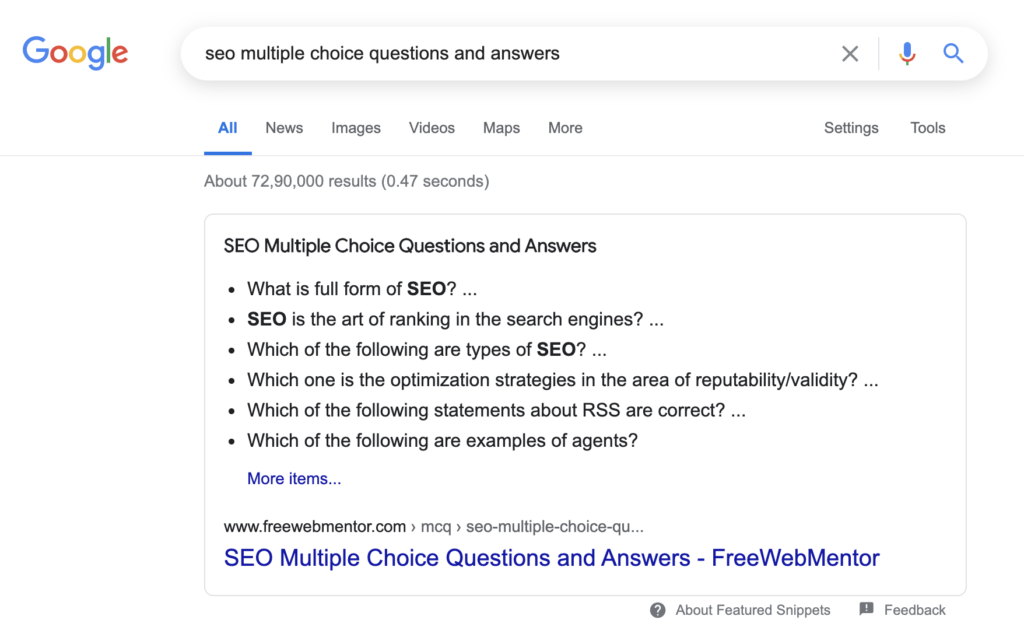
Using robots meta tags
The robots meta tag is added to an HTML page’s <head>, or specified via the x-robots-tag HTTP header. The robots meta tags addressing the preview content for a page are:
- “
nosnippet“
This is an existing option to specify that you don’t want any textual snippet shown for this page. - “
max-snippet:[number]“
New! Specify a maximum text-length, in characters, of a snippet for your page. - “
max-video-preview:[number]“
New! Specify a maximum duration in seconds of an animated video preview. - “
max-image-preview:[setting]“
New! Specify a maximum size of image preview to be shown for images on this page, using either “none”, “standard”, or “large”.
They can be combined, for example:
<meta name="robots" content="max-snippet:50, max-image-preview:large">Preview settings from these meta tags will become effective in mid-to-late October 2019 and may take about a week for the global rollout to complete.
Using the new data-nosnippet HTML attribute
A new way to help limit which part of a page is eligible to be shown as a snippet is the “data-nosnippet” HTML attribute on span, div, and section elements. With this, you can prevent that part of an HTML page from being shown within the textual snippet on the page.
read more about this More options to help websites preview their content on Google Search
